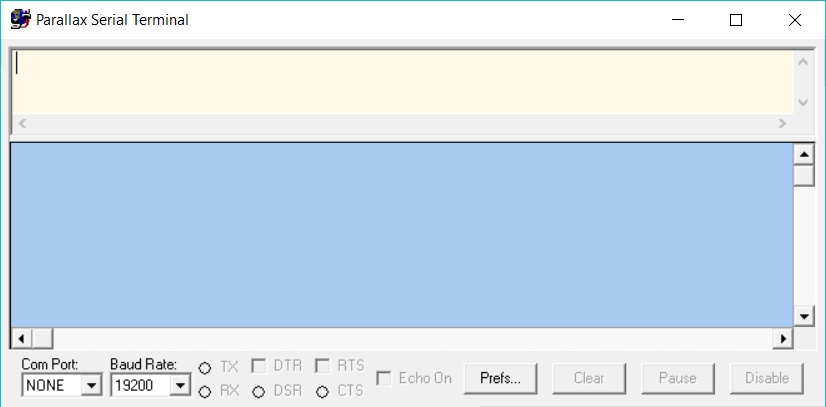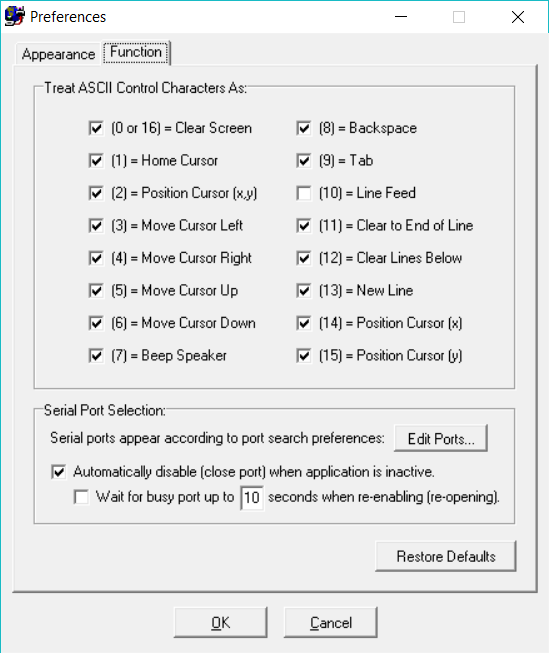Strato USB Cable User Guide
If you ever need to change the callsign on your StratoTrack, simply mail it to the company you purchased it from for a free callsign update. However, some advanced users have requested the ability to perfrom this process on their own. This tutorial is for those advanced users who wish to update the callsign on their StratoTrack using any serial terminal app. Most users should never have to perform this procedure unless they want to donate their StratoTrack to a different user (different callsign). Even then, the new owner can mail their StratoTrack in for a free callsign update.
Here are the steps to follow:
Step 1 - Plug the Strato USB Cable into both your computer and the Stratotrack. Your computer should recognize the Strato USB Cable as a new device. Use special care when plugging the 4-wire cable into the StratoTrack as it is quite small. We find it helpful to use your thumb nail to seat it all the way into place. If it won’t seat into place, you may be trying to plug it in backwards.
Step 2 - Open your favorite serial terminal. Select the Comm Port for your Strato USB Cable, set the Baud Rate to 19200, and click Enable. Note, our favorite serial terminal is the Parallax Serial Terminal which we will be using in this tutorial. You can access it by clicking on this link. If you’re using a Mac, simply use your Terminal app. If you aren’t familiar with serial terminals, there are plenty of online tutorials.
Step 3 - Plug a battery into your StratoTrack and wait for the StratoTrack to boot (muliple LED flashes).
Step 4 - Once the StratoTrack has booted, command prompts will display in the serial terminal. Follow the command prompts to update your callsign. If you’re using the Parallax Serial Terminal, the command prompts will display in the lower text box (typically the blue box on the Parallax Serial Terminal). Your commands are typed into the upper text box (typically the beige box on the Parallax Serial Terminal).
Step 5 - Unplug the Strato USB Cable from the StratoTrack. Firmly grasp all four wires simultaneously and gently pull straight back. This cable is quite delicate (we needed something small enough to keep the size and weight of the StratoTrack to a minimum). We find that this cable typically needs to be replaced after using it to program 100 StratoTracks.
Tip:
If you are using the Parallax Serial Terminal, click Prefs… and select the Function tab. Under ASCII Control Characters, make sure all options are sellected except (10) = Line Feed. This will prevent the command prompts from scrolling and simplify the callsign update proces, especially if you aren’t familiar with Serial Terminals.
Troubleshooting:
If you experience any issues:
Make sure you have the battery installed correctly. You should have seen the LED flash a few seconds after you installed the battery as part of the boot up sequence.
Make sure you have plugged in the Strato USB Cable to both your computer and the StratoTrack before turning the StratoTrack on (by inserting the battery).
Make sure you have the baud rate set to 19200 and have the correct comm port selected. If you have multiple comm port options to chose from, unplug all serial devices from your computer except your StratoTrack and reopen your serial terminal.
Make sure your serial terminal says Enabled (bottom right). The Parallax Serial Terminal defaults to Disable if you click outside the app.
If all else fails, unplug the Strato USB Cable from both your computer and the StratoTrack. Remove the battery and carefully follow steps 1 through 4 again in the correct order.