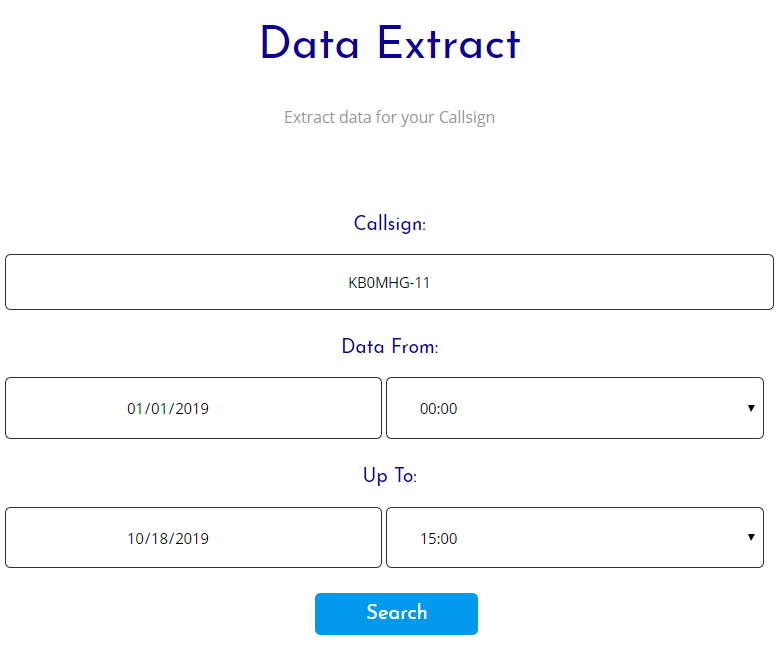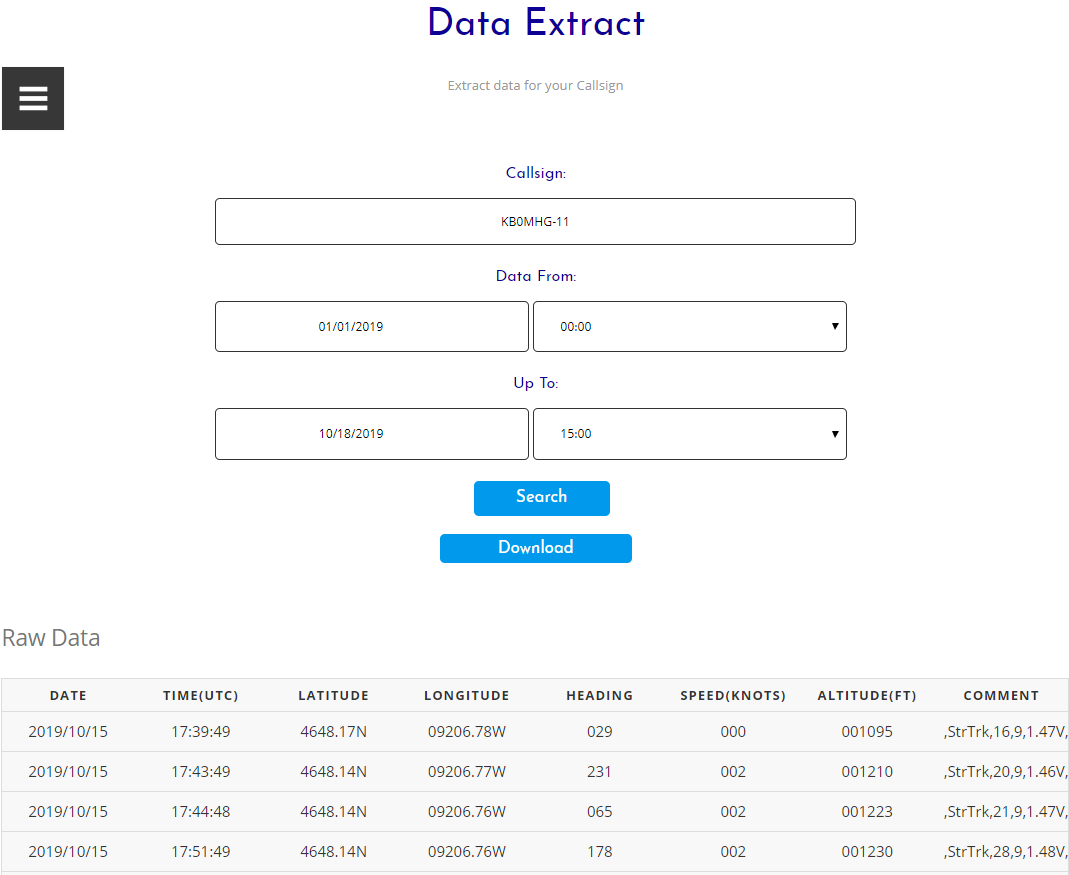Data Extract
One of the most powerful tools of MyStratoTrack.com is the ability to download and export flight data into Microsoft Excel using the Data Extract menu option. This can be easily done by performing the following steps:
Verify the callsign/SSID is correct. If your callsign is AB7CDE and your SSID is 11, then enter “AB7CDE-11”.
Verify the “From” and “Up To” bounds the date/time of the flight you wish to analyze. If this is your first mission, you can keep it the default values. Once you start flying multiple missions, being able to edit the “From” and “Up To” date/time will be helpful. Note that the time is UTC (Coordinated Universal Time). See below for more details.
Click “Search”. All the data transmitted under your callsign during that date/time range you selected should be displayed in its raw format.
Click “Download” to download a .csv file to your computer. Navigate to the file you downloaded and double click on it to open it with Microsoft Excel. The units of your file will match the units you have set in your Account Settings.
Why UTC?
UTC time is the primary time standard by which the world regulates clocks and time. Pilots refer to it as “Zulu” time. Think of it as “World” time. Anytime an activity crosses multiple time zones, such as flying, it always makes sense if everyone uses the same time. Since MyStratoTrack.com is used by users around the world, and sometimes even used to track solar powered StratoTracks that circumnavigate the world, using UTC makes the most sense. Everywhere you see a time on MyStratoTrack.com, it is always UTC. The same applies for the time stamp on the Mission Control Page.
If you prefer to use your own time zone, it is simple enough to look up how many hours to add or subtract from UTC to get your current local time. For those few countries that implement daylight savings time, you will also need to add or subtract an additional hour depending on the time of year.
Other Tutorials
Ideas or Questions
If you have any ideas on how we can improve MyStratoTrack.com or if you have any questions, please reach out to support@stratogear.com.